How To Create Ftp Account In Wordpress

When working on a client site, sometimes you will have to upload files to the WordPress theme directory. Since the WordPress dashboard doesn't allow you to upload files to the theme directory, you will need to have WordPress FTP access to the site.
Contents [Show]
-
- What is FTP?
- WordPress FTP Access
- Create FTP Account with CPanel
- Access WordPress FTP with Filezilla
- WordPress FTP Plugin
- 1. WP File Manager plugin - upload and access any Wordpress files
- 2. File Manager
- Frequently Asked Questions
- Does WordPress have FTP?
- Where are pages and posts stored in FTP?
- How do I access FTP?
- What is the FTP username and password for WordPress?
What is FTP?
FTP is short for File Transfer Protocol. This is a "service" typically provided by the hosting of your WordPress hosting company that allows you to access the WordPress files directly.
You can use FTP or File Transfer Protocol to perform the following tasks:
- File transfer, upload / download files on your WordPress site
- Delete, rename or edit files
- Move or copy files
- Create, delete or rename directories
Typically, FTP access can be required when performing such tasks as editing files in your theme, changing the wp-config file to add or remove configurations, upload large files, download log files, renaming plugin or theme directories to fix problems such as faulty plugins and other tasks that require direct access to the WordPress filesystem.
The File Transfer protocol is typically already available on your WordPress host. However, you'll need the credentials to the FTP account to be able to access the filesystem using FTP.
WordPress FTP Access
If your web designer is somebody is asking for WordPress FTP access, they probably need to upload, or download some files to your website. Or maybe they need to tweak some code.
Whatever the case may be, when FTP access is granted, anybody who is given the FTP credentials has direct access to the directories and files of your WordPress site.
But how do you grant FTP access?
This is usually done through your hosting CPanel, or the hosting account of your website. Let's see how to grant FTP access from CPanel.
Create FTP Account with CPanel
To grant WordPress FTP access via CPanel, look for the FTP Accounts icon.
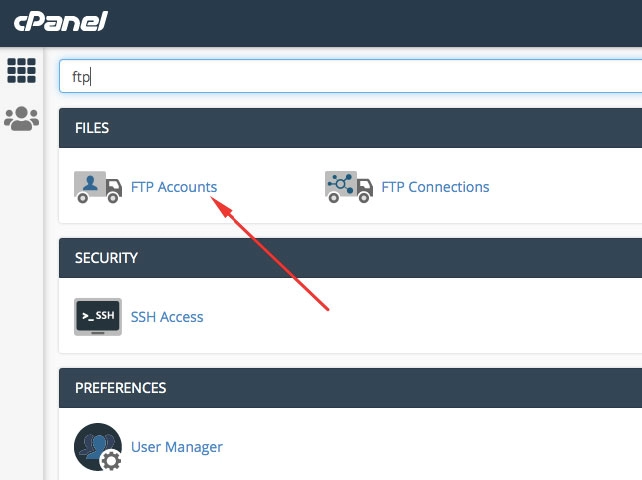
Once you are on the FTP accounts screen, you'll need to create an FTP account for the person you want to give FTP access to.
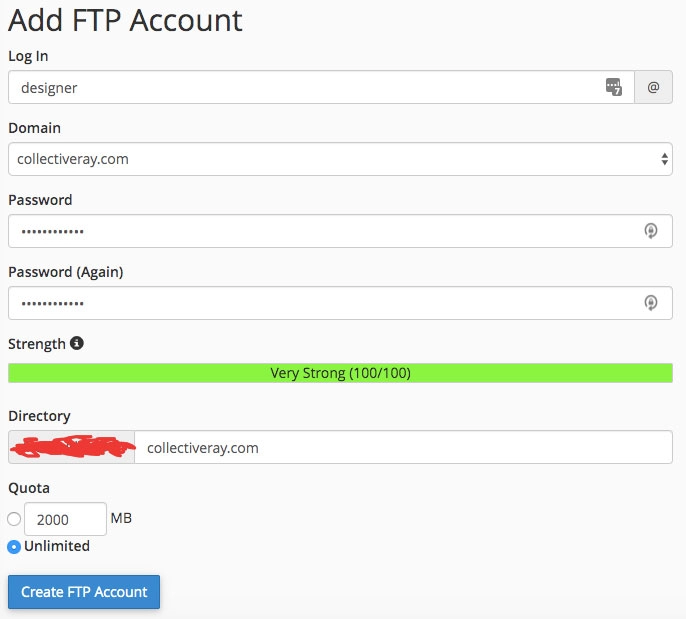
Take note of the following information:
- Log In
- Domain
- Password
The credentials of the account you created will be [email protected] and the password you provided. Keep the username, password stored safely and don't put them in a publicly available location.
Now, you need to discover the FTP address of your WordPress site. Most hosting companies create a "sub-domain" called ftp.domain.com where domain is your WordPress domain. Alternatively, you can check the IP address of the server. This will be located in a prominent place on your hosting account or in the Server Information section.
Access WordPress FTP with Filezilla
Now that you have set up an FTP account to access your WordPress site, you'll need an FTP client to check that the credentials are correct and you can access the website using FTP.
To do this you can use the FileZilla FTP client. Visit the FileZilla website and download the FileZilla client and install it.
Once you've installed it, you'll now need to create an FTP connection to your WordPress. Open FileZilla and you'll be provided with a QuickConnect screen.

In the fields above you'll need to enter the following information:
- Host: the IP address of the WordPress server which you got from the server information or ftp.domain.com where domain is your domain
- Username: This email address is being protected from spambots. You need JavaScript enabled to view it. that you have created in the previous step
- Password: the password you created for the FTP account
- Port: 21 (in most cases unless otherwise specified by your hosting company)
Once you have entered this information, you can click on Quickconnect and you should be able to successfully connect to your WordPress site using FTP.
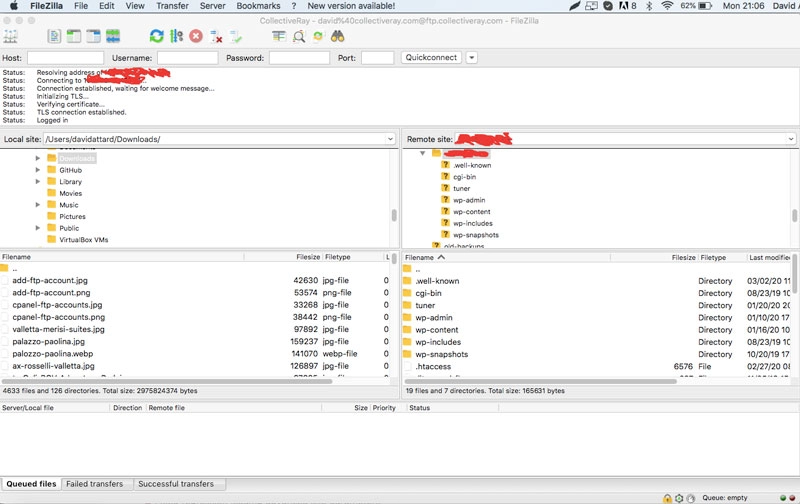
Try to perform a file transfer to confirm that you can use FTP correctly. You can now provide the details to whoever needs to access your website.
Be careful: Anybody who has access to your website needs to be trusted. With FTP access they have full power over your site and can do whatever they want. Also, take backups before you grant them access, in case something goes wrong and you'll need to revert to a working backup.
WordPress FTP Plugin
Now that we've seen how to grant direct FTP access, let's look at a number of WordPress FTP plugin options that can used instead of granting direct access. The end-result will be the same as granting them FTP access.
If you've been working as a web designer or developer for a while, you have probably faced it at least once; clients can't give you FTP access when you really need it. There can be several reasons for this. Maybe your client is not really aware of what FTP access is, especially if they are not very technically oriented. Maybe the client is too slow in responding to your queries, so you won't get access immediately when you need it.
In such cases, it will be really helpful if you could access the theme directory right from the WordPress dashboard. In this post, let's see how to get FTP kind of access to the theme directory from your WordPress dashboard.
1. WP File Manager plugin - upload and access any Wordpress files
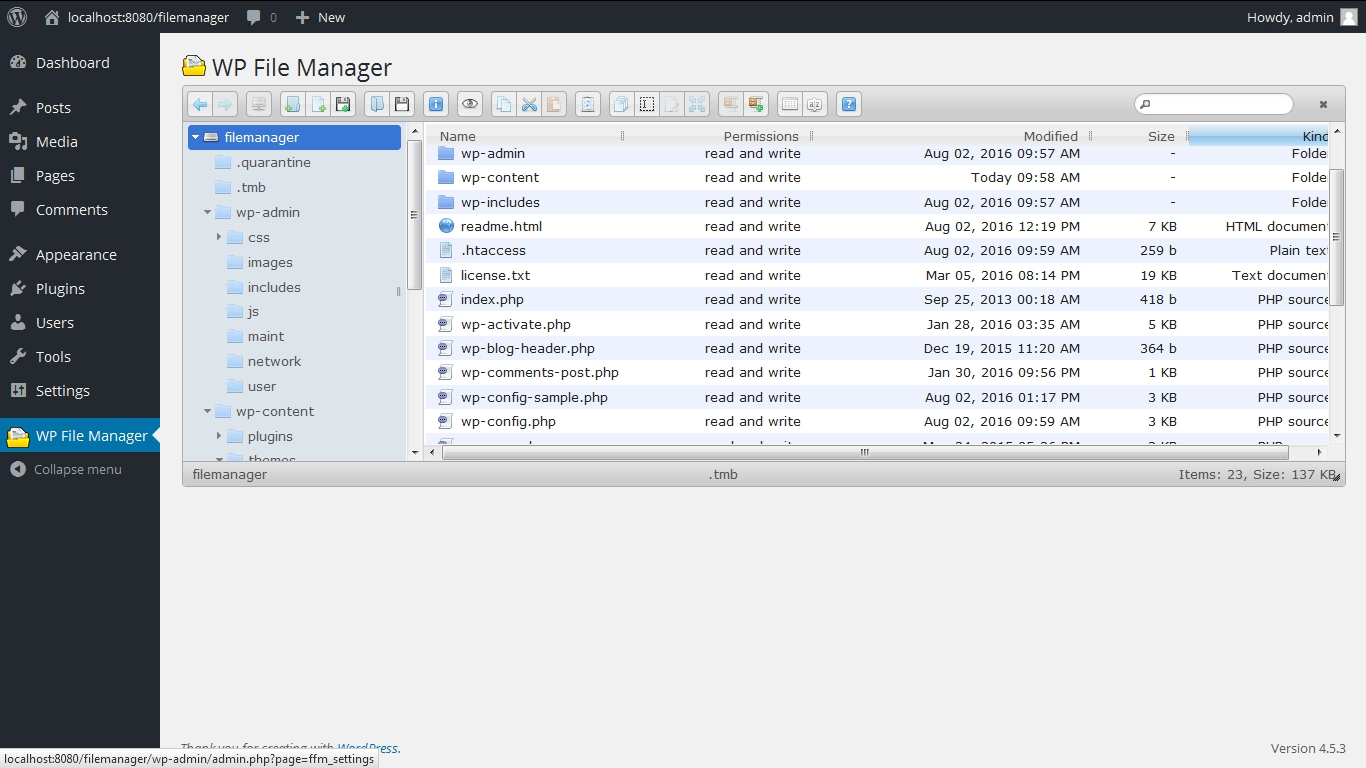
WP File Manager is the best file management plugin available in the free WordPress directory that allows you to easily change, delete, organize and upload files to the root folder. It is also very user-friendly.
Although this plugin hasn't been updated for last 3 years, it still works on the latest version of WordPress. In fact, while writing this post I couldn't find any reliable alternative solution to this plugin in official WordPress plugin directory that does the same job. The plugin is priceless.
Pros:
- Multi-upload: You can upload up to 20 files at a time.
- User-friendly: If you've ever used an FTP or cPanel, you can easily use it.
- Functions: You can view, edit, upload, rename and delete a file. It also allows you to move a file from one folder to another.
Cons:
- Copy: Though you can move a file, you can't copy it to another directory.
- Overwrite: While uploading a file, it overwrites an existing file with the same name without warning the user.
- Compress/ extract: It doesn't allow you to compress or extract a file.
2. File Manager
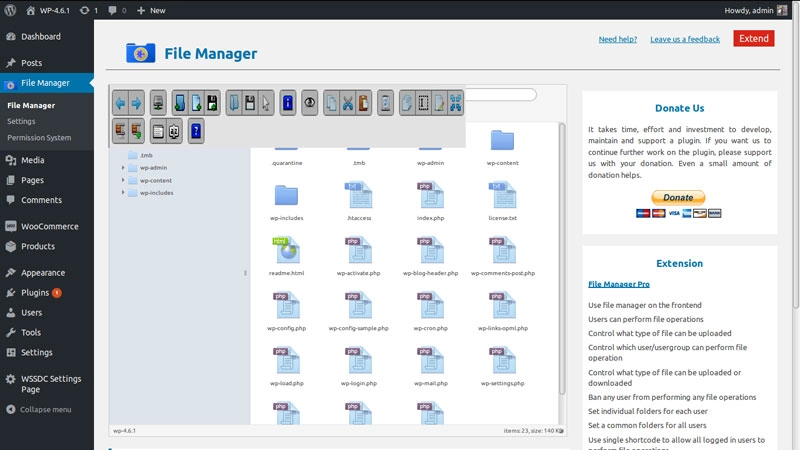
File Manager is a robust and powerful file manager for WordPress, without requiring direct FTP access. You can use it to upload, delete, copy, move, rename, archive, extract files.
Frequently Asked Questions
Does WordPress have FTP?
Yes, WordPress has built-in FTP access that you can use to access the files on your hosting server. Really and truly this is a function of the hosting server, though WordPress has several built FTP capabilities. To get FTP access to WordPress you'll need an FTP client such as FileZilla.
Where are pages and posts stored in FTP?
While WordPress stores images and media on the hosting filesystem which can be accessed by FTP, pages and posts are actually stored in the database and rendered on the fly. For this reason, you will not be able to access pages and posts via FTP. This has to be done through the WordPress admin backend.
How do I access FTP?
To access FTP you'll need to create an FTP account on your hosting account as described above. Once you have created the FTP credentials and have the IP address or hostname of your hosting server, you will be able to access your WordPress via an FTP client such as FileZilla.
What is the FTP username and password for WordPress?
WordPress does not have a default FTP username and password. These are defined as part of the creation of an FTP account in your hosting account.
And that's it for this guide on how to get WordPress FTP access. Got any questions? Let us know in the comments below!
How To Create Ftp Account In Wordpress
Source: https://www.collectiveray.com/wordpress-ftp-access-plugin
Posted by: proctorgoicerouth.blogspot.com


0 Response to "How To Create Ftp Account In Wordpress"
Post a Comment